How to Setup CDN Joomla 3 on Your Website
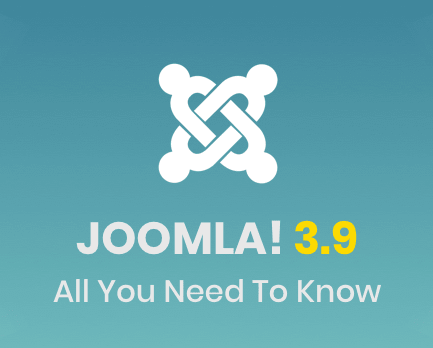
CDN Joomla 3 is an extension that facilitates content delivery network integration. Read along to understand how to configure this extension on your site.
Understanding CDN
A CDN (content delivery network) comprises multiple servers situated in different places across the globe. It’s designed to serve images JavaScript, and CSS to visitors of a specific website. Each CDN user downloads their preferred data from the nearest server location in the CDN. This reduces the physical distance between the user, and the files enabling the website to load faster.
Numerous CDNs are available today, with some serving audio and video files while others serve static images and files. The two main CDNs for static files are Push CDN and Pull CDN. In Push CDN, users must initiate the transfer for it to happen.
Pull CDN however can copy files from the web server without the initiation process. You can accelerate the loading process of your web pages with these solutions, some of which are available for free.
Loading Speed is Critical for Your Website’s Success
Reports indicate that more than 45% of website users expect it to load in less than two seconds. Approximately 55% of visitors will leave your page if it does not load within three minutes. CDN Joomla 3 is a popular CMS (content management system) that is not slow, but you may want to optimize it to achieve even better speeds.
A CDN Joomla 3 service facilitates the loading of static files from the closest and varying servers on your site. This action helps boost the loading speed of your website enabling it to execute multiple requests at once. This process applies to a WordPress stackpath CDN plugin for a WordPress website.
How to Integrate a CDN Joomla 3
Both the Pull and Push best CDN are beneficial depending on the configuration of your website. The Pull free CDN is ideal for many Joomla websites, especially because it does not require lots of initial configuration, or maintenance. Here is how to configure the Pull CDN Joomla 3 on your website.
Begin by selecting a CDN provider and sign up for an account with them. Initiate the DNS redirects and read the instructions from the provider as you go. Once cdn.yourdomain.com marks your account, it is ready.
After the configuration of the CDN and DNS is complete, you will need to copy your images from www.mydomain.com to cdn.mydomain.com. You can achieve this by manually modifying the entire image URLs. However, that would be an inefficient process seeing that it takes a long time. Execute this process using the CDN Joomla 3 plugin to save time. To change CSS and JavaScript or your image URLs automatically, you can also use the CDN Joomla 3.
Some plugins allow you to specify the file type that you want to rewrite while using different CDNs at once. You can also leverage plugins to activate or turn off CDN. The CDN Joomla 3 plugin is located at the Joomla Extensions Directory. To access it go to: Core enhancements, performance, and then the content networking category.
CDN Joomla 3 Plugin Assembly
There are three CRITICAL CDN Joomla plugins. Let us discuss one of them.
Regular Labs CDN for Joomla
This CDN plugin operates on Joomla 3.5, 2.5, and other large CDN providers. There are numerous Joomla extensions 25% of which are from Regula Labs. You can install this plugin with ease, and it’s compatible with Pull CDN, which is easy to configure. You can access this CDN Joomla 3 plugin free of charge, but there is also a paid version of the same. The difference between the paid and free versions is that the former offers more support and allows you to integrate multiple CDN.
While these may not be necessary, they can be useful. The Regular Labs CDN Joomla 3 plugin is flexible, stable, and simple to use. Users can remove any problematic files, and it is compatible with numerous Joomla sites. It is also easy to install and configure. When a cache issue arises, all you need to do is switch it off and back on to reboot it. This is the only CDN Joomla plugin that you can get free of charge
Finally
Integrating CDN to your website makes it complex. It's worth mentioning that your CSS < JavaScript, and images come from the CDN as opposed to the web server. If changes are not visible after you update your website, it is because the CDN is still active. You may want to switch it off temporarily and back on to complete the update.
Power-up your Content Delivery
30 Day Free Trial Cancel Anytime