ERROR 599
- July 22, 2022
- by Admin
According to the Response for comments (RFC), HTTP error codes 500-599 indicate that the server has encountered a problem while performing your request and is, therefore, unable to complete that request.
In this class of codes, error code 599 is one of the most widely used on websites. Microsoft HTTP proxies use this status code when signaling a network connect timeout behind the proxy to a client in front of the proxy.
Nonetheless, it’s not explicitly defined in any RFC.
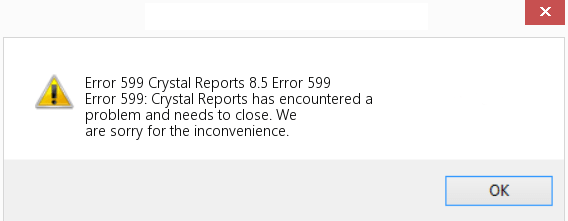
What Does a Server Connection Timeout Mean?
The ‘server connection timeout’ error happens to everybody using the internet. It Means That there’s a problem in the communication between the server and a device. So, if the server takes too long to respond to a data request, a timeout error appears.
The timeout error is designed to prevent a device from an endless wait for the server to reply.
There are many reasons why the connection timeout occurs. Some of the most common reasons include:
Server overload: When a server is dealing with huge traffic, it takes a longer time to respond to new data requests. If this time is longer than that set by your browser, then you’ll get the timeout error each time to access the website.
This is mostly the case for websites with plain texts and simple images.
Inexistent server: Another reason for getting this error is maybe you’re trying to access a server that doesn’t exist. This could be a result of searching for the wrong address. It could also happen if the server has been moved offline.
Error in the network hardware: Issues with your network hardware could also be the reason for this error. Your firewall or the router port settings could be blocking your data requests from leaving the computer and reaching the server.
Network infrastructure error: Once your device sends a data request, there are a few ‘checkpoints’ that it has to go through before reaching the servers. So, if you’re using a busy network, your request might not get through to the server. For instance, if you’re on a wi-fi network with many outbound requests from other devices, there’s a high chance that your request will be dropped.
Inactivity on the client-side: Every server is designed with a set amount of time after which it can drop the connection, if the client becomes inactive. Usually, this is a couple of hours, but when this time is exceeded, this error message will pop up.
Data request error: When you access a website, the server and the client applications need to exchange data requests easily. If the server is unable to read the requested data, it becomes unable to send a reply, and so, the error occurs.
Nonetheless, the reason for this error could also be: using an outdated browser, trying to access blacklisted websites or using faulty website extensions.
Where did the status code 599 come from, and where is it used?
As earlier mentioned, HTTP error 599 doesn’t appear on the RFC status explanations. It doesn’t belong to the HTTP standard.The error is believed to have first surfaced in 2009 from the Tornado server, but this information is yet to be verified.
However, several websites are using it with Microsoft as the most popular users. It is used when none of the other HTTP responses is received, e.g. a timeout.
How to Fix Network error: connection timed out putty?
The ‘Network error: connection timed out’ error on PuTTY is relatively common among its users.It occurs when a server fails to connect to the client network; and so, it can’t send a response to the connection of the PuTTY.
Here’s a rundown on how to fix this error.
Step 1: Configure your server settings
If you’ve recently changed your IP address, check to confirm that your IP address and your port number are correct. You can also check the hostname and ensure that it’s correct. If it doesn’t work, contact your system or network administrator.
Confirm that your IP address isn’t blacklisted on the servers, and if it is, ask the admin to make an exception.
Step 2: UNIX error
This error may also be created by Unix as it tries to send data through the network. When Unix is sending data, the connection to the server is lost. So, if you try to tap things on PuTTY when the Network is down, the error occurs.
Step 3: Check your Firewall and Antivirus
In most cases, your firewall and antivirus could be restricting the PuTTY connection to the server. To resolve this, first, open your firewall and add the IP address you want to open.
You may also opt to temporarily disable your firewall and antivirus and wait for a few minutes, (3-5) then try to log in again. If this works, you’ll need to tweak the antivirus settings to ensure that the same error doesn’t happen again in future.
Step 4: Change your port
The error could also occur because your network proxy is detecting your port. So, change from your port from the default SSH port 22 to the HTTPS port 443. To do this, go to etc/ ssh / sshd _config, then change the port.
Furthermore, if you are using a server that was set up by someone else, make a point to contact them and inquire. They might have changed the port to suit their convenience.
Step 5: Confirm your PuTTY settings
It’s possible that you’re getting this error because you’re using the wrong settings. If your settings are okay, try restarting the SSH server and reboot your servers.
Step 6: Ensure your DNS is pointed to the right server
When working with a new server, it’s highly likely that this error is caused by setting the wrong DNS configurations on the server. Ensure that after installing a server, you change the server name to the correct name. Additionally, confirm that your DNS is set to the IP address of your location.
There are several other ways to resolve this “Network error: Connection timed out putty” error. However, the steps to resolve this error differs between devices, and so, these steps may not work for all the devices.
The Connection timed-out error when browsing in Windows 10
For Windows 10 users, the ‘connection timed-out’ error is by far the most common error you can experience. It’s mostly caused by complications on the server, but at times, it’s a result of unintentional user errors.
While this error can occur when using different features of the OS, most users have reported it when using Wi-fi and Chrome/Firefox browsers. Other variations of the error that users experience include:
- Connection timed out/lost – Because of poor internet connection.
- Connection timeout TCP – Because of faulty TCP configuration.
- Connection request timed out – Because of incorrect network settings.
- Connection attempt timed out – Because of network issues.
- Connection server timed out – Because of slow server response time.
- The connection has been reset/ closed by the server – Because the server closed your connection or incorrect configuration.
There are many solutions to this error, mainly because it can be triggered by changing different settings. So, you have to be careful when changing your settings on Windows.
Some of the common solutions to resolve this include: Renewing your DNS and Ip address, changing your browser time-out settings, resetting your browser to the default settings, reset your router and updating your browser and network adapters.
The error can also be a result of a broken extension on your browser. So, remove the extension or repair it.
How to resolve a web “Connection timed” error
Connection time-out occurs whenever a browser doesn’t receive a response from the server. This usually takes 30-60 seconds, depending on your browser settings. So, if a server responds after two minutes, and your browser is set at a minute, this error occurs.
If you keep getting this error on your site, here’s how to fix it for good.
Break down your code
A good reason why you keep getting a connection timeout error is; you might be sending large chunks of data to the server. So, it takes a lot of time for the server to respond and hence the error. To fix this, you need to break down your code to send in smaller data.
For instance, instead of inserting all your records to a database at one time, insert a few records then send a response to the browser.
Ensure you have the correct web address
Your site could also experience this code status 404, or at times, the 599 code error, because you’re trying to load files to a non-existent location. This dramatically slows down your site and may cause a timeout error.
It becomes worse if your site loads data from external sources, e.g. PayPal, Skrill, Google Analytics. If these websites experience a slow response time, they’ll affect your website, causing loading failures on some of your pages.
Run your scripts in the background
If your site’s PHP scripts take a longer time to run, consider running the scripts in the background. The script can use a database or file to write its status.
You may then use a tool like AJAX to check the script’s status and add a loading bar, which can be removed once the script is complete.You can also avoid the load balancer’s timeout by using PHP or Perl in place of HTTP.
Keep in mind that your code has to find a way to send a response back to the client browser on time.
Lastly, check on the memory space assigned to the plugins on your site. Plugins like WordPress, and jQuery UI, utilize a lot of resources and so, need to be allocated adequate memory size. Otherwise, they’ll slow down the site and result in the connection timed out error.
Related Resources

 (15 votes, average: 4.00 out of 5)
(15 votes, average: 4.00 out of 5)